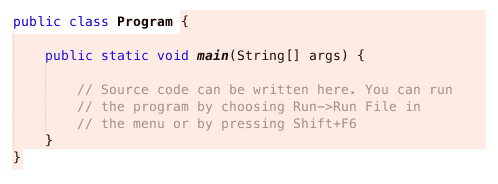Conditional statements and conditional operation
Our programs have so far been linear. In other words, the programs have executed from top to bottom without major surprises or conditional behavior. However, we usually want to add conditional logic to our programs. By this we mean functionality that's in one way or another dependent on the state of the program's variables.
To branch the execution of a program based on user input, for example, we need to use something known as a conditional statement. The simplest conditional statement looks something like this.
System.out.println("Hello, world!");
if (true) {
System.out.println("This code is unavoidable!");
}Hello, world! This code is unavoidable!
A conditional statement begins with the keyword if followed by parentheses. An expression is placed inside the parentheses, which is evaluated when the conditional statement is reached. The result of the evaluation is a boolean value. No evaluation occurred above. Instead, a boolean value was explicitly used in the conditional statement.
The parentheses are followed by a block, which is defined inside opening- { and closing } curly brackets. The source code inside the block is executed if the expression inside the parentheses evaluates to true.
Let's look at an example where we compare numbers in the conditional statement.
int number = 11;
if (number > 10) {
System.out.println("The number was greater than 10");
}If the expression in the conditional statement evaluates to true, the execution of the program progresses to the block defined by the conditional statement. In the example above, the conditional is "if the number in the variable is greater than 10". On the other hand, if the expression evaluates to false, the execution moves on to the statement after the closing curly bracket of the current conditional statement.
NB! An if -statement is not followed by a semicolon since the statement doesn't end after the conditional.
Code Indentation and Block Statements
A code block refers to a section enclosed by a pair of curly brackets. The source file containing the program includes the string public class, which is followed by the name of the program and the opening curly bracket of the block. The block ends in a closing curly bracket. In the picture below, the program block is highlighted.
The recurring snippet public static void main(String[] args) in the programs begins a block, and the source code within it is executed when the program is run — this snippet is, in fact, the starting point of all programs. We actually have two blocks in the example above, as can be seen from the image below.
Blocks define a program's structure and its bounds. A curly bracket must always have a matching pair: any code that's missing a closing (or opening) curly bracket is erroneous.
A conditional statement also marks the start of a new code block.
In addition to the defining program structure and functionality, block statements also have an effect on the readability of a program. Code living inside a block is indented. For example, any source code inside the block of a conditional statement is indented four spaces deeper than the if command that started the conditional statement. Four spaces can also be added by pressing the tab key (the key to the left of 'q'). When the block ends, i.e., when we encounter a } character, the indentation also ends. The } character is at the same level of indentation as the if-command that started the conditional statement.
The example below is incorrectly indented.
if (number > 10) {
number = 9;
}The example below is correctly indented.
if (number > 10) {
number = 9;
}Comparison Operators
>greater than>=greater than or equal to<less than<=less than or equal to==equal to!=not equal to
int number = 55;
if (number != 0) {
System.out.println("The number is not equal to 0");
}
if (number >= 1000) {
System.out.println("The number is at least 1000");
}The number was not equal to 0
Else
If the expression inside the parentheses of the conditional statement evaluates to false, then the execution of the code moves to the statement following the closing curly bracket of the current conditional statement. This is not always desired, and usually we want to create an alternative option for when the conditional expression evaluates to false.
This can be done with the help of the else command, which is used together with the if command.
int number = 4;
if (number > 5) {
System.out.println("Your number is greater than five!");
} else {
System.out.println("Your number is five or less!");
}Your number is five or less!
If an else branch has been specified for a conditional statement, the block defined by the else branch is run in the case that the condition of the conditional statement is false. The else-command is placed on the same line as the closing bracket of the block defined by the if-command.
More Conditionals: else if
In the case of multiple conditionals, we use the else if-command. The command else if is like else, but with an additional condition. else if follows the if-condition, and they may be multiple.
int number = 3;
if (number == 1) {
System.out.println("The number is one");
} else if (number == 2) {
System.out.println("The given number is two");
} else if (number == 3) {
System.out.println("The number must be three!");
} else {
System.out.println("Something else!");
}The number must be three!
Let's read out the example above: 'If the number is one, then print "The number is one", else if the number is two, then print "The given number is two", else if the number is three, then print "The number must be three!". Otherwise, print "Something else!"'
The step-by-step visualization of the code above:
Order of Execution for Comparisons
The comparisons are executed top down. When execution reaches a conditional statement whose condition is true, its block is executed and the comparison stops.
int number = 5;
if (number == 0) {
System.out.println("The number is zero.");
} else if (number > 0) {
System.out.println("The number is greater than zero.");
} else if (number > 2) {
System.out.println("The number is greater than two.");
} else {
System.out.println("The number is less than zero.");
}The number is greater than zero.
The example above prints the string "The number is greater than zero." even if the condition number > 2 is true. The comparison stops at the first condition that evaluates to true.
Conditional Statement Expression and the Boolean Variable
The value that goes between the parentheses of the conditional statement should be of type boolean after the evaluation. boolean type variables are either true or false.
boolean isItTrue = true;
System.out.println("The value of the boolean variable is " + isItTrue);The value of the boolean variable is true
The conditional statement can also be done as follows:
boolean isItTrue = true;
if (isItTrue) {
System.out.println("Pretty wild!");
}Pretty wild!
Comparison operators can also be used outside of conditionals. In those cases, the boolean value resulting from the comparison is stored in a boolean variable for later use.
int first = 1;
int second = 3;
boolean isGreater = first > second;In the example above, the boolean variable isGreater now contains the boolean value false. We can extend the previous example by adding a conditional statement to it.
int first = 1;
int second = 3;
boolean isLessThan = first < second;
if (isLessThan) {
System.out.println("1 is less than 3!");
}The code in the image above has been executed to the point where the program's variables have been created and assigned values. The variable isLessThan has true as its value. Next in the execution is the comparison if (isLessThan) — the value for the variable isLessThan is found in its container, and the program finally prints:
1 is less than 3!
Conditional Statements and Comparing Strings
Even though we can compare integers, floating point numbers, and boolean values using two equals signs (variable1 == variable2), we cannot compare the equality of strings using two equals signs.
You can try this with the following program:
Scanner reader = new Scanner(System.in);
System.out.println("Enter the first string");
String first = reader.nextLine();
System.out.println("Enter the second string");
String second = reader.nextLine();
if (first == second) {
System.out.println("The strings were the same!");
} else {
System.out.println("The strings were different!");
}Enter the first string same Enter the second string same The strings were different!
Enter the first string same Enter the second string different The strings were different!
This has to do with the internal workings of strings as well as how variable comparison is implemented in Java. In practice, the comparison is affected by how much information a variable can hold — strings can hold a limitless amount of characters, whereas integers, floating-point numbers, and boolean values always contain a single number or value only. Variables that always contain only one number or value can be compared using an equals sign, whereas this doesn't work for variables containing more information. We will return to this topic later in this course.
When comparing strings we use the equals-command, which is related to string variables. The command works in the following way:
Scanner reader = new Scanner(System.in);
System.out.println("Enter a string");
String input = reader.nextLine();
if (input.equals("a string")) {
System.out.println("Great! You read the instructions correctly.");
} else {
System.out.println("Missed the mark!");
}Enter a string ok! Missed the mark!
Enter a string a string Great! You read the instructions correctly.
The equals command is written after a string by attaching it to the string to be compared with a dot. The command is given a parameter, which is the string that the variable will be compared against. If the string variable is being directly compared with a string, then the string can be placed inside the parentheses of the equals-command within quotation marks. Otherwise, the name of the string variable that holds the string to be compared is placed inside the parentheses.
In the example below the user is prompted for two strings. We first check to see if the provided strings are the same, after which we'll check if the value of either one of the two strings is "two strings".
Scanner reader = new Scanner(System.in);
System.out.println("Input two strings");
String first = reader.nextLine();
String second = reader.nextLine();
if (first.equals(second)) {
System.out.println("The strings were the same!");
} else {
System.out.println("The strings were different!");
}
if (first.equals("two strings")) {
System.out.println("Clever!");
}
if (second.equals("two strings")) {
System.out.println("Sneaky!");
}Input two strings hello world The strings were different!
Input two strings two strings world The strings were different! Clever!
Input two strings same same The strings were the same!
Logical Operators
The expression of a conditional statement may consist of multiple parts, in which the logical operators and &&, or ||, and not ! are used.
- An expression consisting of two expressions combined using the and-operator is true, if and only if both of the combined expressions evaluate to true.
- An expression consisting of two expressions combined using the or-operator is true if either one, or both, of the combined expressions evaluate to true.
- Logical operators are not used for changing the boolean value from true to false, or false to true.
In the next example we combine two individual conditions using &&, i.e., the and-operator. The code is used to check if the number in the variable is greater than or equal to 5 and less than or equal to 10. In other words, whether it's within the range of 5-10:
System.out.println("Is the number within the range 5-10: ");
int number = 7;
if (number >= 5 && number <= 10) {
System.out.println("It is! :)");
} else {
System.out.println("It is not :(")
}Is the number within the range 5-10: It is! :)
In the next one we provide two conditions using ||, i.e., the or-operator: is the number less than zero or greater than 100. The condition is fulfilled if the number fulfills either one of the two conditions:
System.out.println("Is the number less than 0 or greater than 100");
int number = 145;
if (number < 0 || number > 100) {
System.out.println("It is! :)");
} else {
System.out.println("It is not :(")
}Is the number less than 0 or greater than 100 It is! :)
In this example we flip the result of the expression number > 4 using !, i.e., the not-operator. The not-operator is written in such a way that the expression to be flipped is wrapped in parentheses, and the not-operator is placed before the parentheses.
int number = 7;
if (!(number > 4)) {
System.out.println("The number is not greater than 4.");
} else {
System.out.println("The number is greater than 4.")
}The number is greater than 4.
Below is a table showing the operation of expressions containing logical operators.
| number | number > 0 | number < 10 | number > 0 && number < 10 | !(number > 0 && number < 10) | number > 0 || number < 10 |
|---|---|---|---|---|---|
| -1 | false | true | false | true | true |
| 0 | false | true | false | true | true |
| 1 | true | true | true | false | true |
| 9 | true | true | true | false | true |
| 10 | true | false | false | true | true |
Execution Order of Conditional Statements
Let's familiarize ourselves with the execution order of conditional statements through a classic programming exercise.
'Write a program that prompts the user for a number between one and one hundred, and prints that number. If the number is divisible by three, then print "Fizz" instead of the number. If the number is divisible by five, then print "Buzz" instead of the number. If the number is divisible by both three and five, then print "FizzBuzz" instead of the number.'
The programmer begins solving the exercise by reading the exercise description and by writing code according to the description. The conditions for execution are presented in a given order by the description, and the initial structure for the program is formed based on that order. The structure is formed based on the following steps:
- Write a program that prompts the user for a number and prints that number.
- If the number is divisible by three, then print "Fizz" instead of the number.
- If the number is divisible by five, then print "Buzz" instead of the number.
- If the number is divisible by both three and five, then print "FizzBuzz" instead of the number.
If-type conditions are easy to implement using if - else if - else -conditional statements. The code below was written based on the steps above, but it does not work correctly, which we can see from the example.
Scanner reader = new Scanner(System.in);
int number = Integer.valueOf(reader.nextLine());
if (number % 3 == 0) {
System.out.println("Fizz");
} else if (number % 5 == 0) {
System.out.println("Buzz");
} else if (number % 3 == 0 && number % 5 == 0) {
System.out.println("FizzBuzz");
} else {
System.out.println(number);
}3 Fizz
4 4
5 Buzz
15 Fizz
The problem with the previous approach is that the parsing of conditional statements stops at the first condition that is true. E.g., with the value 15 the string "Fizz" is printed, since the number is divisible by three (15 % 3 == 0).
One approach for developing this train of thought would be to first find the most demanding condition, and implement it. After that, we would implement the other conditions. In the example above, the condition "if the number is divisible by both three and five" requires two things to happen. Now the train of thought would be:
- Write a program that reads input from the user.
- If the number is divisible by both three and five, then print "FizzBuzz" instead of the number.
- If the number is divisible by three, then print "Fizz" instead of the number.
- If the number is divisible by five, then print "Buzz" instead of the number.
- Otherwise the program prints the number given by the user.
Now the problem seems to get solved.
Scanner reader = new Scanner(System.in);
int number = Integer.valueOf(reader.nextLine());
if (number % 3 == 0 && number % 5 == 0) {
System.out.println("FizzBuzz");
} else if (number % 3 == 0) {
System.out.println("Fizz");
} else if (number % 5 == 0) {
System.out.println("Buzz");
} else {
System.out.println(number);
}2 2
5 Buzz
30 FizzBuzz
Remember to check your points from the ball on the bottom-right corner of the material!